Twitch TV has become a powerhouse in the streaming community, allowing gamers and creators to share their content with a global audience. Now, with the ability to stream Twitch on Roku, fans can enjoy their favorite streams on a bigger screen. This guide will cover everything from what Twitch TV is, to how to install it and navigate its unique interface on Roku. Let’s immerse.
twitch tv roku
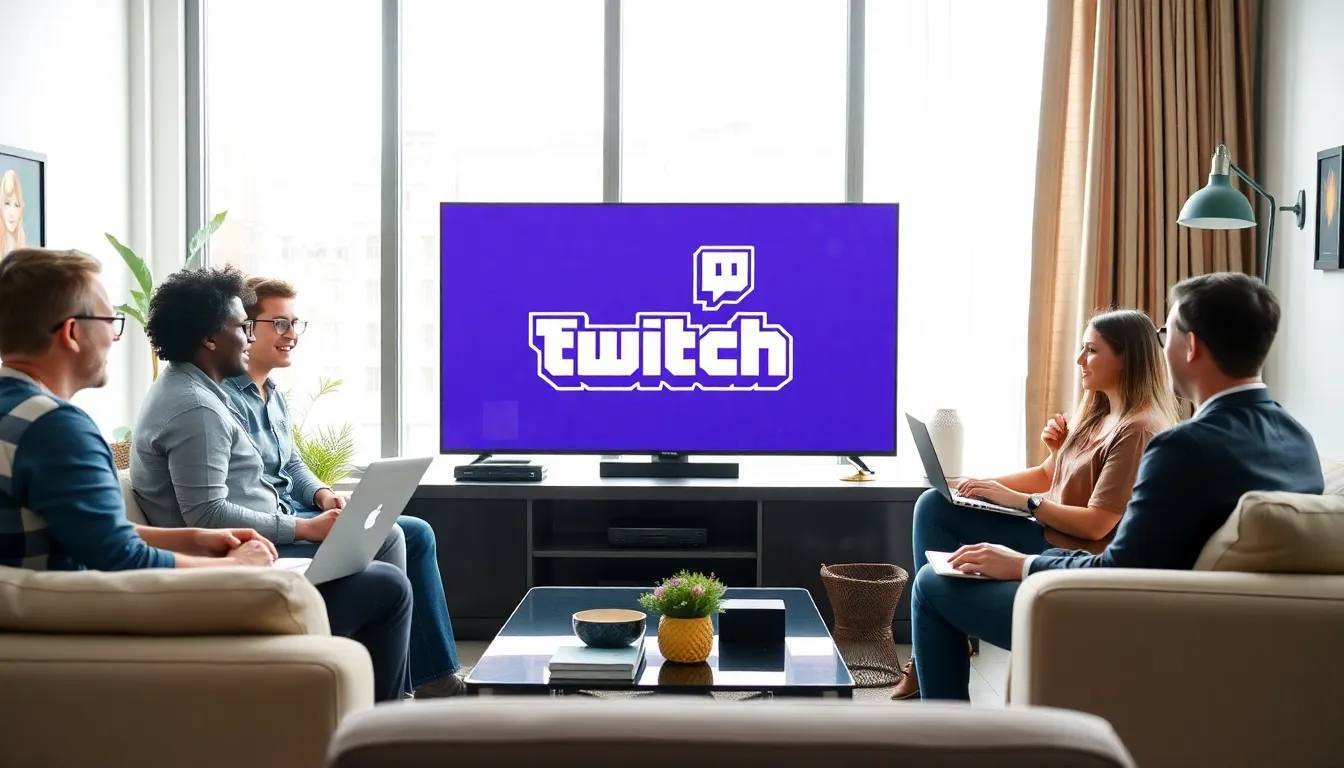
How to Install Twitch TV on Roku
Installing Twitch TV on Roku is straightforward and user-friendly. Here’s how you can do it:Setting Up Your Account
-
- Turn on your Roku device and ensure it’s connected to the internet.
-
- Navigate to the Home Screen.
-
- Select Streaming Channels from the menu.
-
- In the search bar, type Twitch and hit enter.
-
- Choose the Twitch channel from the list that appears.
-
- Click Add Channel to install it on your Roku.
-
- Once installed, you’ll find the Twitch channel on your Home Screen.
Navigating the Twitch Interface on Roku
Once installed, navigating Twitch on Roku is intuitive. Here’s what users can expect:Features and Benefits of Using Twitch on Roku
-
- Large Screen Experience: Watching streamers on a larger display enhances the viewing experience, allowing for more detailed graphics and a communal feel during gaming streams.
-
- User-Friendly Navigation: The Roku interface is designed for ease of use. Users can browse channels, search for specific streamers, and view trending games directly from their home screens.
-
- Personalized Content: After signing in, the home page adjusts to present favorite streamers and recommended channels based on viewing history.
Streaming Games and Content
The Twitch channel provides access to thousands of streamers across various genres, from first-person shooters to RPGs and everything in between. Users can choose to watch live broadcasts or recorded highlights. The quality of streams often varies, with many creators offering HD options.Interacting with the Twitch Community
One of the richest aspects of Twitch is community interaction. On Roku, users can engage with streamers and other viewers, although the experience is different compared to desktop or mobile apps.Troubleshooting Common Issues
While using Twitch on Roku is generally smooth, users may encounter occasional issues. Here are common problems and how to resolve them:-
- Buffering or Playback Issues: Ensure your internet connection is stable. A wired connection usually offers better stability than Wi-Fi. If problems persist, try restarting your Roku device.
-
- Not Finding the Twitch Channel: If Twitch is missing from your channels, go back to the Streaming Channels section and ensure it’s installed. You may need to search for it again and re-add the channel.
-
- Login Problems: If a user cannot log in, verify the account details or check for internet connectivity issues. Sometimes, reinstalling the app resolves persistent login issues.


More Stories
Purple TV Twitch
Samsung TV Twitch App: Everything You Need To Know
Can I Watch Twitch On My TV