The Samsung TV Twitch app is revolutionizing how viewers experience gaming and live streaming content. With Twitch’s popularity skyrocketing, learning how to navigate its app on Samsung TVs is essential for any fan. This article covers everything from basic features to troubleshooting tips, ensuring a smooth viewing experience.
samsung tv twitch app

Features Of The Twitch App
The Twitch app is loaded with features designed to enhance the user’s streaming experience:-
- Live Streaming: Users can watch streams in real-time, receiving instant updates and engagement.
-
- Chat Functionality: The app includes a chat section where viewers can interact with streamers and other fans. This creates a sense of community and connection.
-
- VODs and Highlights: Besides live content, users can access Video on Demand (VOD) and highlights, allowing them to catch up on past streams.
-
- Personalized Recommendations: The app tracks viewing habits, suggesting channels and content tailored to individual preferences.
-
- Multi-Channel Viewing: For those interested in several streams at once, Twitch permits multi-channel viewing, allowing fans to explore diverse content simultaneously.
Setting Up The Twitch App On Samsung TV
Setting up the Twitch app on a Samsung TV is straightforward. Here’s how to do it:Navigating The User Interface
-
- Access the Samsung TV Home Screen: Use your remote to navigate to the home screen of your TV.
-
- Open the Samsung App Store: Look for the App Store icon, which will direct you to a library of applications.
-
- Search for Twitch: Use the search function to find the Twitch app quickly.
-
- Download and Install: Click on the Twitch app and select the install option. Once installed, you can access it from your home screen.
-
- Log In or Create an Account: Upon opening the app, users can either log in with their existing Twitch account or create a new one if they’re a first-time user.
Tips For A Better Streaming Experience
-
- Wired vs. Wireless Connection: For the best streaming performance, consider connecting your TV via an Ethernet cable. A stable connection reduces lag and buffering.
-
- Explore Settings: Spend some time exploring the settings within the app. Adjusting video quality can improve performance based on your internet speed.
-
- Engage With the Community: Don’t shy away from using the chat feature. Engaging with hosts and other viewers can enhance the experience significantly.
Troubleshooting Common Issues
Even with high-quality apps like Twitch, users may encounter issues. Here are common problems and how to fix them:-
- App Lag or Freezing: Persistent lag can often be fixed by exiting and restarting the app. If the problem continues, restarting the TV may help.
-
- Login Issues: If users have trouble logging in, ensure that the correct username and password are used. Resetting the password on the Twitch website might also be needed.
-
- Poor Video Quality: If video quality is low, check your internet connection. Adjust the settings to lower video quality if needed, especially if the connection isn’t strong.
-
- Cannot Find the App: Sometimes, the app might not appear in the store. Make sure your TV’s firmware is updated, and try searching again later.

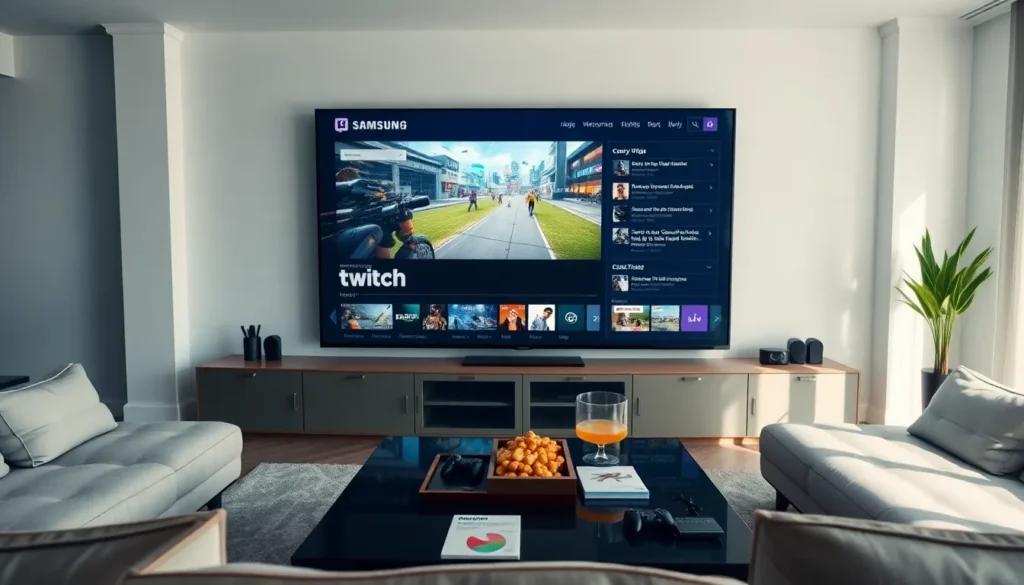
More Stories
Purple TV Twitch
Twitch TV on Roku: A Comprehensive Guide
Can I Watch Twitch On My TV