Many iPad users face the frustration of wanting to delete certain apps but finding that they can’t. This often includes built-in apps that come with the device. Understanding why these apps are there and how to manage them can save time and frustration. In this text, we will explore the reasons why some apps cannot be deleted, how to identify them, and what steps you can take to deal with this issue effectively.
how to delete apps on ipad that cannot be deleted

Identifying Unremovable Apps
It’s important to identify which apps can and cannot be deleted. Here are a couple of methods to assist with this:Using Restrictions to Manage Apps
If certain apps are not showing the delete option, check if restrictions are in place. Users can set restrictions that prevent changes to apps and settings.-
- Go to Settings.
-
- Tap on Screen Time.
-
- Select Content & Privacy Restrictions.
-
- If enabled, enter your screen time passcode.
-
- Choose iTunes & App Store Purchases and check Deleting Apps.
Disabling Parental Controls
In scenarios where parental controls are activated, certain functionalities, including app deletion, may also be restricted. To disable these:-
- Navigate to Settings.
-
- Tap on Screen Time.
-
- Enter the screen time passcode, if prompted.
-
- Select Turn Off Screen Time.
Utilizing Storage Settings
If the primary concern is app size or storage issues, consider utilizing the iPad’s storage settings for a different approach:Offloading Apps for More Space
If an app cannot be deleted, offloading is an excellent temporary solution. This method removes the app itself but retains its data, allowing the user to reinstall it later without losing any information. Here’s how to offload an app:-
- Open Settings.
-
- Tap on General.
-
- Select iPad Storage.
-
- Locate the app that needs to be offloaded.
-
- Select Offload App.

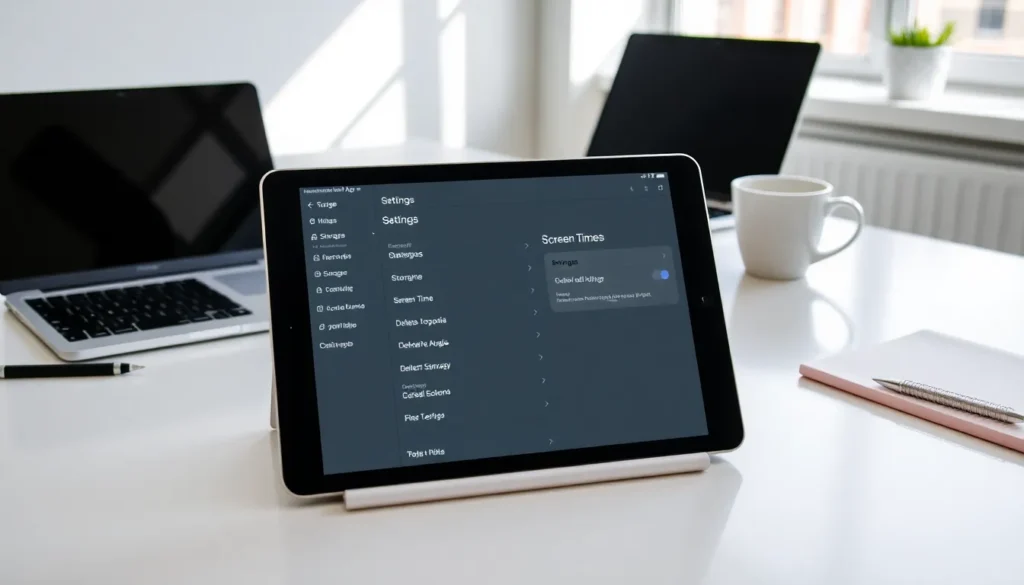
More Stories
Why Won’t My iPhone Let Me Download Apps
Samsung Smart TV Apps Not Working: Troubleshooting Guide
Apps To Read Books