In today’s app-driven world, managing the apps on an iPhone can be a crucial task, especially for parents or individuals who want to limit distractions. Blocking app downloads can help minimize access to unwanted applications. This guide will explore effective strategies on how to block apps from being downloaded on iPhones, ensuring that users keep control over their device’s content.
how to block apps from being downloaded on iphone

Why You Might Want To Block App Downloads
There are several reasons someone might want to block app downloads. For parents, it’s about keeping children safe online by limiting access to inappropriate content. For professionals, it can reduce distractions during work hours. Also, it also helps in managing data usage by restricting unnecessary downloads. Overall, blocking apps provides a more tailored experience that aligns with personal or family guidelines.How To Enable Restrictions On App Downloads
Apple offers a feature called Screen Time that can be used to restrict app downloads. Here’s how to do it:Using Screen Time To Manage App Downloads
-
- Go to “Settings” and tap on “Screen Time.”
-
- If you haven’t enabled Screen Time, tap “Turn On Screen Time” to allow access to the features.
-
- Tap on “Content & Privacy Restrictions” and switch it on.
Setting Up Screen Time Passcode
To protect your restrictions, set up a Screen Time passcode.-
- In the Screen Time menu, select “Use Screen Time Passcode.”
-
- Enter a passcode that will be required to change settings or turn off restrictions. Be sure it’s memorable yet secure.
Restricting App Downloads via Screen Time
-
- After setting the passcode, return to the “Content & Privacy Restrictions” menu.
-
- Tap on “iTunes & App Store Purchases.”
-
- Under “Installing Apps,” choose “Don’t Allow.” This step prevents any new apps from being downloaded.
Using Parental Controls To Block Downloads
Parental controls are another effective method for blocking app downloads. Beyond Screen Time, here’s how to enable these settings:-
- Go to “Settings” and select “Screen Time.”
-
- Tap on “Content & Privacy Restrictions” and ensure it’s turned on.
-
- Set restrictions on app content by selecting “Content Restrictions.”
-
- From here, you can restrict apps based on age ratings. This further prevents children from downloading apps that aren’t suitable for them.
Managing App Store Access Through Family Sharing
Family Sharing enables a family group to share purchased apps and media. It’s handy, but it can also lead to unwanted downloads. To manage app access through Family Sharing:-
- Go to “Settings” and tap on your name, then select “Family Sharing.”
-
- Tap on “Ask to Buy” to require approval before any family member can download apps. This setting allows the organizer (usually a parent) to approve or deny purchase requests.

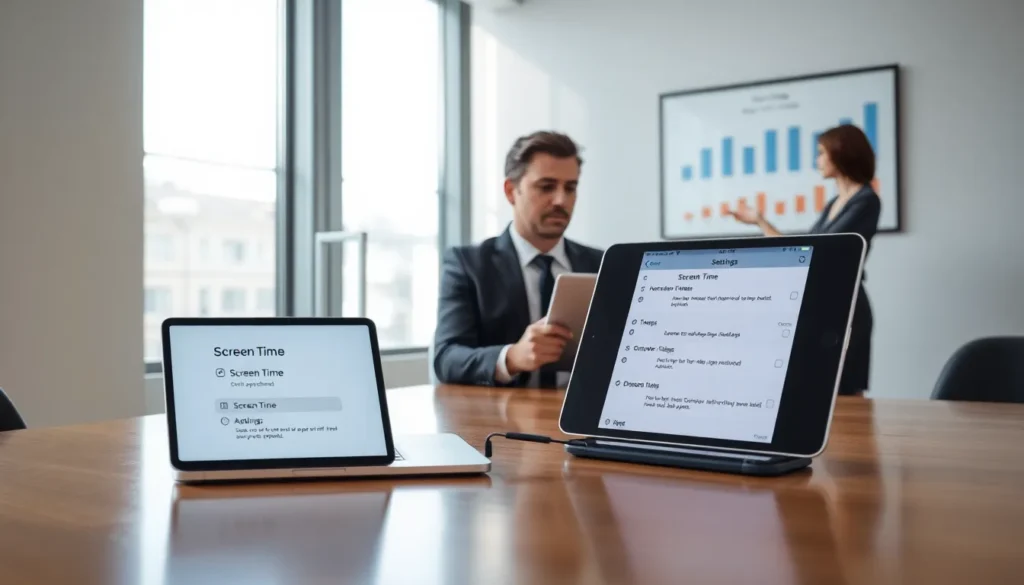
More Stories
Why Won’t My iPhone Let Me Download Apps
Samsung Smart TV Apps Not Working: Troubleshooting Guide
Apps To Read Books