If you’re looking to restore your PS4 to its original factory settings, there are a few things you’ll need to do. First, backup any data and user settings that you don’t want to lose – this can be done via USB drive or the PS4’s “Cloud Save” feature. Next, make sure your PS4 is turned off and unplugged from any power source. Once it’s completely powered down, press and hold the “Power” button on the console for 7-8 seconds until you hear a second beep. This will initiate the PS4’s “Safe Mode.” In Safe Mode, select the “Initialize PS4” option – this will restore your PS4 to its original factory settings.
Identify the problem – is it a software issue or a hardware issue?
If you’re experiencing problems with your PS4, the first step is to identify the issue – is it a software issue or a hardware issue? If you’re not sure, try visiting Playstation’s support website for more information. PS4 software issues can often be resolved by simply restarting the console or updating the system software.
If you’re having trouble with a specific game, you may also want to try deleting the game’s data from your PS4 and starting fresh – this can often fix glitches and bugs. If your PS4 is still having problems after you’ve tried these basic troubleshooting steps, it’s likely that you’re dealing with a hardware issue. In this case, the best course of action is to take your PS4 to a professional for repair or replacement.
Download the necessary files or order the necessary parts
If you’re planning on replacing or repairing your PS4 yourself, you’ll need to make sure you have the necessary files or parts. First, visit Playstation’s support website to download the latest system software for your PS4. Next, order any replacement parts you’ll need – these can be found online or at your local electronics store. Once you have the necessary files and parts, you’re ready to begin the repair or replacement process.
How to restore ps4 to factory settings
- Backup any data and user settings that you don’t want to lose – this can be done via USB drive or the PS4’s “Cloud Save” feature.
- Make sure your PS4 is turned off and unplugged from any power source. Once it’s completely powered down, press and hold the “Power” button on the console for 7-8 seconds until you hear a second beep. This will initiate the PS4’s “Safe Mode.”
- In Safe Mode, select the “Initialize PS4” option – this will restore your PS4 to its original factory settings.
- Download the latest system software for your PS4 from Playstation’s support website.
- Order any replacement parts you’ll need – these can be found online or at your local electronics store.
- Follow the instructions included with your replacement parts to complete the repair or replacement process.
Follow the instructions carefully
When repairing or replacing your PS4, it’s important to follow the instructions carefully. If you’re not sure about something, be sure to ask a professional for help. Once you’ve repaired or replaced your PS4, you can now re-download any games or data you backed up earlier. Now that you’ve restored your PS4 to its original factory settings, it should be running like new. Enjoy the improved performance and take care of your console so it can continue providing you with hours of entertainment. Congratulations – you’ve successfully repaired or replaced your PS4!

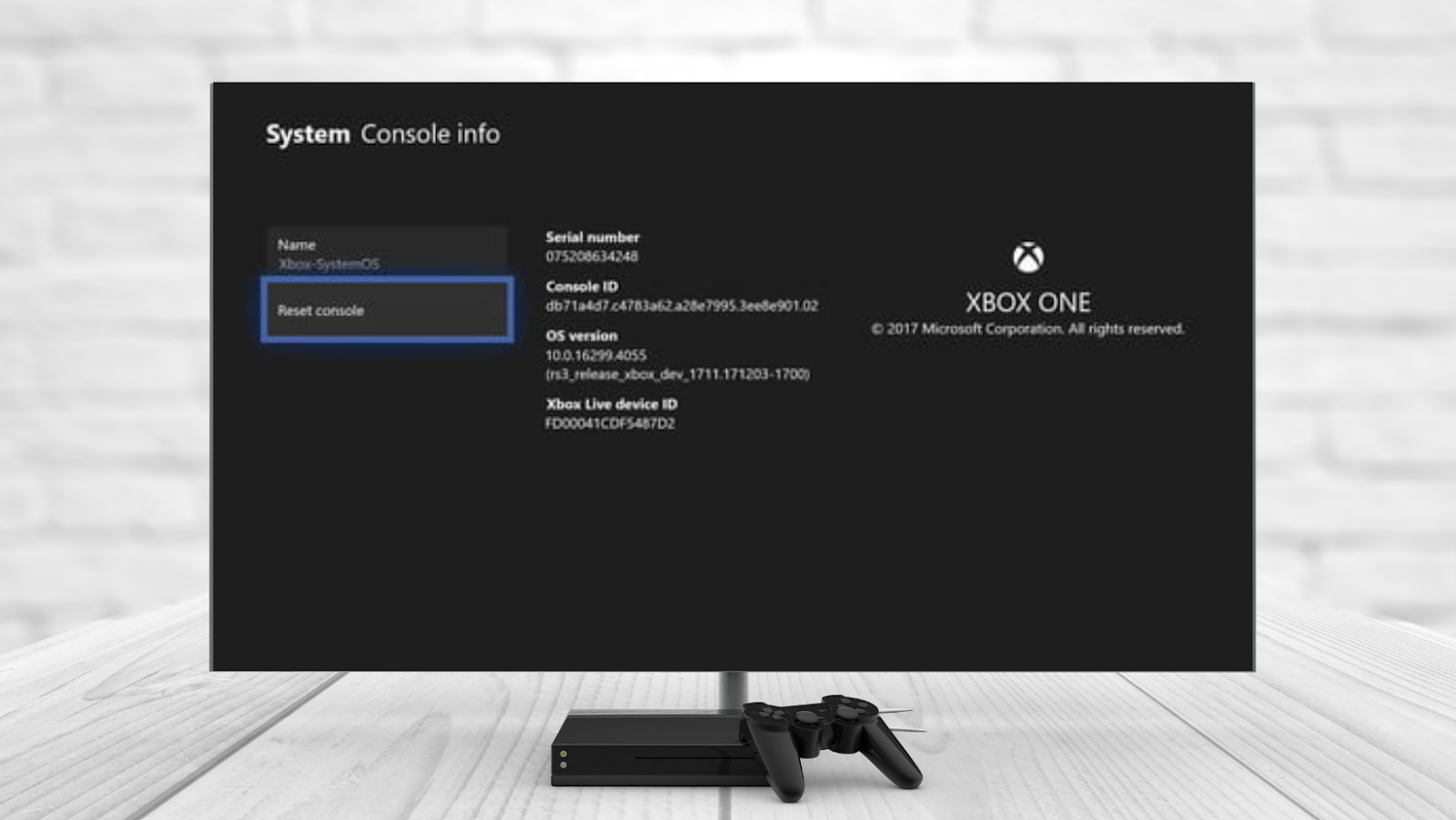
More Stories
An Introduction to Console Commands in Counter-Strike 2
Crash Bandicoot 4 Hidden Gems Location Guide
Grand Theft Auto V is finally available on your favorite console