1. Open the messenger app on your phone and go to the ‘Chats’ screen
2. Find the group chat that you want to leave in the list of chats.
3.Tap on the chat to open it.
4. Tap on the menu icon in the top-right corner of the screen.
5. Tap on ‘Leave Group’ in the menu that appears.
6. confirm that you want to leave the group by tapping on ‘Leave Group’ again in the pop-up window.
Now that you know how to leave a group chat on messenger, you can avoid those unwanted conversations and focus on the chats that are more important to you.
How to delete a group chat on messenger for everyone
If you are part of a group chat on Facebook messenger and you want to leave the group, there is an easy way to do it. This tutorial will show you how to delete a group chat on messenger for everyone. Deleting the chat will remove it from all of the participants’ inboxes. Have you ever created a group chat on messenger and then later decided that you no longer want to be a part of it? Deleting the chat for just yourself is easy, but what if you want to delete it for everyone in the chat? Keep reading to find out how.
What are group chats and how do they work
A group chat is a conversation that takes place between two or more people. In order to create a group chat, you must first add at least one other person to the chat. Once you have added someone to the chat, you can begin messaging them. Group chats are useful for coordinating plans with friends, family, and co-workers.
There are many reasons why you might want to delete a group chat on messenger. Maybe the conversation is no longer relevant, or maybe you no longer want to be bothered by the notifications. Whatever the reason, deleting a group chat is easy to do.
How to start a group chat on messenger
1. Tap on the messenger app to open it.
2. Tap on the ‘Chats’ tab at the bottom of the screen.
3. Tap on the ‘New Message’ icon in the top-right corner of the screen.
4. Type in the names of the people you want to add to the chat. You can also add people by tapping on the ‘+’ icon and selecting them from your list of contacts.
5. Tap on the ‘Next’ button in the top-right corner of the screen.
6. Type in a name for your group chat and tap on the ‘Create’ button.
What are some of the benefits of using group chats
Group chats have a few benefits over one-on-one conversations. First, they allow you to keep all of your messages in one place. This can be helpful if you need to refer back to something that was said earlier in the conversation. Second, group chats allow you to have multiple people in the same conversation. This can be useful if you need to coordinate plans with multiple people. Finally, group chats allow you to add people to the chat at any time.
This can be helpful if you want to include someone in the conversation who wasn’t originally part of the group. How to delete a group chat on messenger. Deleting a group chat on messenger is easy to do. Just follow these simple steps:
1. Open the messenger app and go to the ‘Chats’ tab.
2. Tap on the group chat that you want to delete.
3. Tap on the menu icon in the top-right corner of the screen.
4. Tap on ‘Delete Conversation’ in the menu that appears.
5. confirm that you want to delete the conversation by tapping on ‘Delete Conversation’ again in the pop-up window.
Success! You have now deleted the group chat for everyone in the conversation. Keep in mind that once you have deleted the chat, it cannot be recovered.
How to use group chats for work or study purposes
Group chats can be a great way to stay organized at work or school. You can use group chats to coordinate projects, share files, and keep track of deadlines. Group chats can also be a great way to study for exams or collaborate on homework assignments.
If you need to share a file with the group, you can do so by tapping on the ‘+’ icon and selecting the file you want to share. You can also add people to the chat by tapping on the ‘+’ icon and selecting them from your list of contacts.
You can leave a group chat at any time by deleting the conversation for everyone. Just open the chat, tap on the menu icon, and tap on ‘Delete Conversation’. Confirm that you want to delete the conversation and you will be removed from the chat.
There are many reasons why you might want to delete a group chat on messenger. Maybe the conversation is no longer relevant, or maybe you no longer want to be bothered by the notifications.

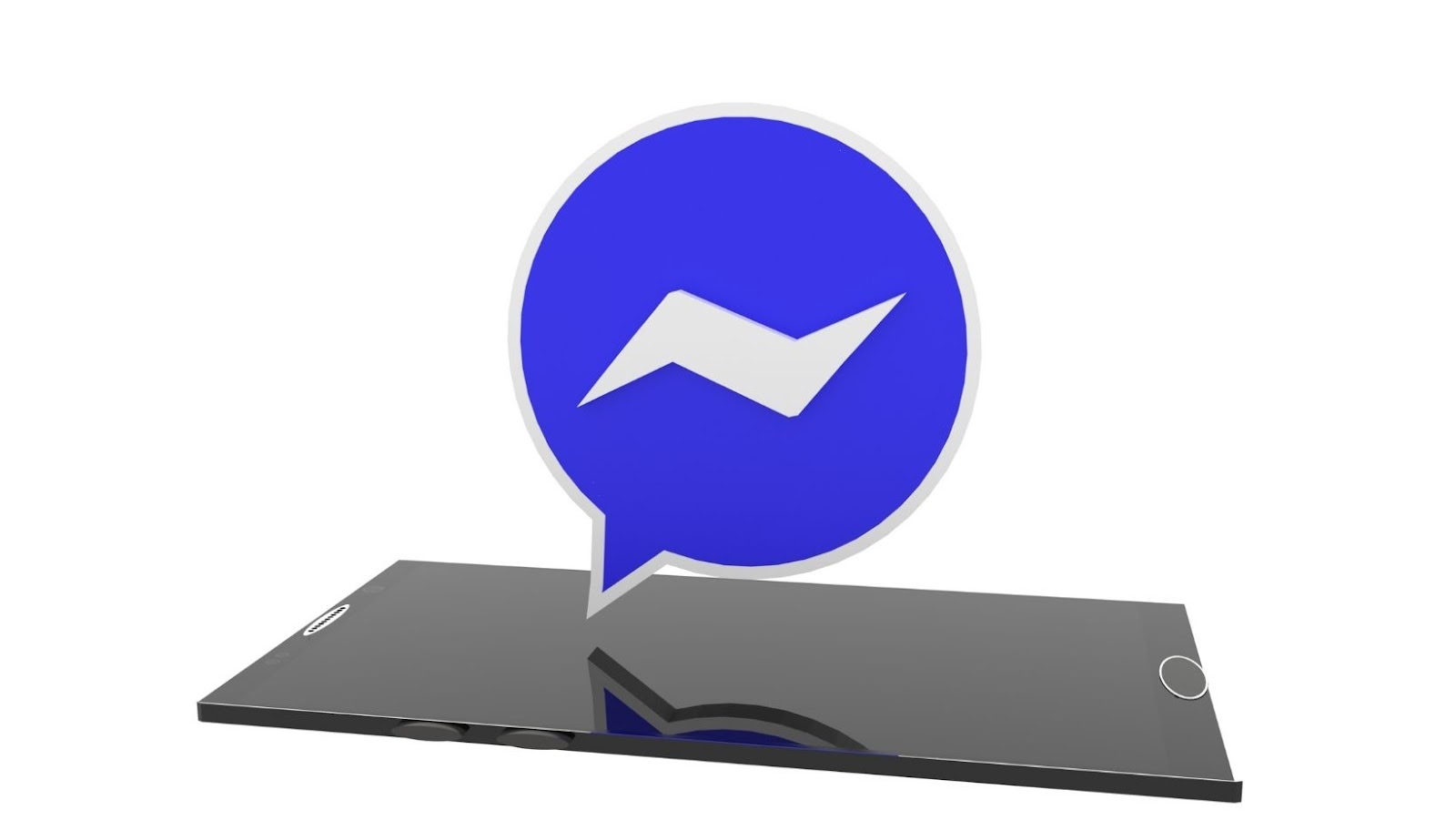
More Stories
The best way to find your phone
Get rid of Gmail labels to boost your email marketing
Advantage of a bigger keyboard on iphones